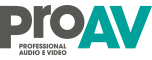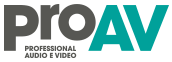DaVinci Resolve 11.0 Beta 2 con H.264 Opzioni di codifica, ProRes 444 XQ, migliorato il DNG
 DaVinci Resolve 11.0 Beta 2 ora dispone di nuove opzioni di codifica H.264, ProRes 444 XQ, un miglior supporto DNG, la cattura di file QuickTime …
DaVinci Resolve 11.0 Beta 2 ora dispone di nuove opzioni di codifica H.264, ProRes 444 XQ, un miglior supporto DNG, la cattura di file QuickTime …
Ecco tutto quello che è nuovo o migliorato:
- Una nuova verdone della pagina predisposta per il Video Sharing Export – Ideale per le anteprime dei clienti, ecc
- Capacità di eseguire la cattura in QuickTime compresso, ProRes (Mac e Linux) e DNxHD
- Supporto per fcpx 10.1.2 XML (fcpx v1.4)
- Codifica e supporto decodifica per Apple ProRes 4444 XQ su Mac e Linux
- Aggiunto AAF supporto di importazione di zoom per effetto 3D curvatura
- Aggiunta la possibilità di specificare ‘Timeline Name’ come nome del file durante il rendering
- Migliorata la compatibilità H.264 resa cromatica
- Migliorato il recupero ombre
- Migliorata la decodifica DNG per alcune immagini immagini RAW fisse
DaVinci Resolve 11.0 Beta 2:
New Features Overview
Multi-user collaborative workflow with simultaneous editing, grading and metadata entry (Full Version only)
User selectable enhanced and optimised foreground and background render caching
Completely New Multiple Level Render Caching includes selectable cache points for source, nodes, clip and timeline, cache indicators on edit and color page showing selection and status of cache and user selectable cache formats; ProRes, DNxHD, Uncompressed 10-bit and 16-bit float
Project setting to enable/disable background render caching
Dual monitor user interface support
Apple certified ProRes decode and encode support on Linux
High performance OpenFX framework extension for multi GPU OpenCL and CUDA plugins
GUI support for multiple languages; English, Japanese and Chinese
User customizable keyboard shortcuts and presets
Multiple auto save versions
Media Page
Clone tool for SD Cards, SSDs and disk drives includes multiple destination clone and checksum report
New reveal or hide clip metadata window option
Media Pool thumbnail clip detail popup now displays clip frame rate
Split Clip operation automatically moves the focus to the newly created clip
Download DaVinci Resolve 11.0 Beta 2 MAC / Windows / Linux.
About DaVinci Resolve Lite Software
DaVinci Resolve Lite includes all the same high quality processing of the full DaVinci Resolve. However it limits projects to UHD resolutions or less, a single processing GPU and a single RED Rocket card. Stereoscopic 3D features, noise reduction, Power Mastering, remote grading, and sharing projects using an external database server are features only offered in the full DaVinci Resolve and so are not included in this free DaVinci Resolve Lite edition. If you need these additional features, you can purchase the full DaVinci Resolve Software for only US$995.
What’s new in DaVinci Resolve 11.0
New Features Overview
Multi-user collaborative workflow with simultaneous editing, grading and metadata entry (Full Version only)
User selectable enhanced and optimised foreground and background render caching
Completely New Multiple Level Render Caching includes selectable cache points for source, nodes, clip and timeline, cache indicators on edit and color page showing selection and status of cache and user selectable cache formats; ProRes, DNxHD, Uncompressed 10-bit and 16-bit float
Project setting to enable/disable background render caching
Dual monitor user interface support
Apple certified ProRes decode and encode support on Linux
High performance OpenFX framework extension for multi GPU OpenCL and CUDA plugins
GUI support for multiple languages; English, Japanese and Chinese
User customizable keyboard shortcuts and presets
Multiple auto save versions
Media Page
Clone tool for SD Cards, SSDs and disk drives includes multiple destination clone and checksum report
New reveal or hide clip metadata window option
Media Pool thumbnail clip detail popup now displays clip frame rate
Split Clip operation automatically moves the focus to the newly created clip
Camera metadata support for RED and Sony Raw clips
Edit Page
Editing and Assembly
Keyboard absolute or relative timecode input for all viewers and timeline
Create Timeline Using Bin and Create Timeline Using Selected Clips to quickly assemble a timeline from any media in the media pool, with or without mark in/out preserved and using original clip order
Full JKL transport control now includes frame by frame
Source/Timeline viewer playhead ganging
Split video and audio in and out points on source and timeline viewers
Slide source destination selector in the track control manager
Shift click and drag to constrain clips in time while moving them to higher or lower tracks
Ability to deselect a gap by clicking it
Through Edit Indicator on the timeline with join through edit command
4-up display for slip and slide
Option-dragging the top or bottom of a simple edit point turns it into a split edit point
Option arrow key to move clips vertically up and down tracks
Sub-clips are easily generated using the viewer
End of timeline is now indicated on the viewer
Editable names for video tracks
Timeline tracks display number of clips on the track
Inspector selector for Video, Audio, OpenFX adjustment options
User defined favorite transitions, titles OpenFX plugins and generators
Editing of compound clips
Stereo Decision List import supported via ColorTrace
Added support for AAF import/export for Avid Superimpose effect as normal composite with opacity
Added support for double-clicking the clip shown in the filmstrip to open the clip in source viewer
Trim Edits
You can now always roll and edit in selection or Trim mode
Trim Start and Trim End let you resize the in or out point of a clip that intersects the playhead to the current playhead position
Symmetrical and Asymmetrical trimming with multiple selections at once
Extend edit command for single and multiple edit selections
JKL dynamic trimming to dynamically resize or trim the selected edit
JKL dynamic Slip or Slide to dynamically slip or slide the selected clip
Option U key will now toggle Edit Point Type
U shortcut selection will switch a selected clip among Video+Audio, Video Only, Audio Only
/ shortcut selection to Play Around Clip
Move/Trim/Edit a selected edit or selection of clips based on timecode entry
Audio
Audio crossfade with 0dB, +3dB and -3dB transition options
Adaptive audio track option to map up to 16 audio channels
Clip audio mixer
Numeric editing of audio mixer fader value
Option to use system audio even when Desktop Video is selected for use
Source viewer audio waveform display with each audio channel displayed
Multiple zoom selection for audio in source viewer
Track audio mixer offers mono channel routing
Display of multiple channel audio waveforms in user selected timeline audio clip
Transitions
Add default transition to selected edit points
Default transition contextual menu includes duration selections
Inspector now includes a transitions duration parameter
Inspector includes transition start on edit, center on edit and end on edit options
Also includes ease in, ease out and ease in/out transition options
Concurrently add transitions to multiple selected edit points
Extend edit command to extend clips to the playhead
Oval Transition now includes aspect ratio support
Default transition support
Favorite transitions indicators
Command drag and bump a clip in a track generates a dissolve
Image dissolve modes, Video, Film, Additive, Subtractive, Highlights and Shadows
New transitions – Box, Heart, 5 Star, Triangle
Effects
Edit keyframe timeline with curve editor including spline based (bezier) ease-in/ease-out and linear selections
Graphics files have default duration for editing
Copy and paste all attributes to multiple clips
OpenFX plug-ins can now be used for transitions and generators
Retime Clip menu now also appears on the right click contextual menu
Titles
Extension of rich title generation tools including stroke size and color, over/underline and strikeout, tracking, line spacing and capitalization
Underline and behind graphic bars for text
Timeline list
Timeline Folders to manage timelines in the timeline list
Addition of Creation and Modified Date data in timeline list
Name, creation and modified date filters for timeline list
Pop-up menu to filter out all but .xml or .aaf for .edl files in the xml, aaf and edl importer
Markers and Edit Index
Add markers to Source Clips, in the Source Viewer of Media or Edit pages, for reference
Add notes to flags and markers with color selection
Keyboard shortcuts to jump to previous/next markers
Option to ripple timeline markers when any track is rippled
Snapping on timeline markers
Flags and markers now shown in Edit Index
Additional Edit Index fields – start and end source timecodes, slate timecode, audio TC, resolution codec and source frame rate
Sort Edit Index with display selectors
The edit index list includes ‘Show Through Edits’ and Offline clips options
Added support for Import/Export timeline markers from EDL
Flags are stored and loaded from timeline clips instead of media clips for pre- conformed timeline
Additional Keyboard Shortcuts
Additional play commands – Play In to Out, Play Around In, Play Around Out, Play to Out.
Previous/Next Gap shortcuts – governed by auto selection
New shortcut key to focus on Media Pool Folder view
Command # keys to focus on Media Clips, Effects, and Edit Index
Color Page
Camera Raw palette now includes Highlight and Shadows recovery, Saturation, Contrast, Midtone Detail, Color Boost Lift and Gain controls
All Camera Raw controls now available on the BMD control panel
Highlight and shadow recovery, Color Boost and Midtone Detail now available in all corrector nodes
Color Chart based auto color balance
Enhanced grading Group management with Pre-Clip and Post-Clip node graphs
Additional keyer finesse controls for cleaner keys
Additional Split Screen group to show all highlight views
Split Screen has a new Show Outline option in View menu
Gallery stills and memories now selectable in one Split Screen group
Grab stills is also available from group node graphs
New saturation vs saturation curve
New LAB colorspace selection in corrector nodes
Dense color matching for Stereoscopic 3D
Key lock option for node sizing to allow objects to be moved into selected area
Broadcast Safe out of limit display and soft clip level selection
Windows now include Opacity for greater control of isolations
Multiple layer OpenEXR support in the node graph
Gallery page now directly accessible from the Color page
Single frame track forward and backward mode using for complicated tracks
Updated Softlight composite mode
Timecode type display selection now uses a context menu
Timeline markers and flags with notes now shown on Color page
Multiple user named PowerGradeTM Albums
Node icons to display tools used on each node
Node editor mute icon to display when bypassed
Option click Enhance Viewer mode to display full screen viewer
Option to hide the mini timeline
Tint control for Arri Raw files
Phantom Raw debayer improvements
Automatic dead pixel concealment for PhantomCine
Color page viewer toolbar for selection of viewer and modes
Video scopes now refresh in real time
CinemaDNG RAW settings includes new 4K Production Camera specific log curve
Shift Down + Ref On/Off can be used to Invert Wipe on the Resolve Control Surface
Added support for H/V ratio when using extreme blurs beyond 1.0
Added ability to use alpha output of OFX plugins from a node
Deliver Page
Improved H264 encoding including bitrate control (Mac and Windows only)
Support for AAC audio encoding (Mac only)
Expanded render queue for clearer display of render jobs
Render source clips at source resolution option
easyDCP generation now support inclusion of subtitles
Folder path retention now selectable from top or bottom of folder path
Render settings refined into standard, intermediate and advanced lists to speed selection
Option to use cache for rendering when cache resolution matches render resolution
General Enhancements
Updated BMDFilm and BMDFilm4K to Rec709 LUTs
VFX I/O LUTs for BMDFilm and BMDFilm4K
BMDFilm and BMD4KFilm IDTs for ACES workflows with ProRes source material
Native ACES support for RED r3d files
Support for Red SDK 5.0
Users can now use drag and drop to move projects in the Project Manager
Support for new ACES 0.7.1 standard
Selectable ACES version in Master Project Settings
Supports easyDCP IMF encoding and decoding
Shared media path mapping support for sharing/moving projects between Mac, Linux and Windows systems
Grass Valley HQX and HQ Quicktime encoding and decoding on Mac and Windows
MXF OP1a encoding support to allow video and audio in the same file
12 bit RGB DPX decoding and encoding support
Option to select 6G-SDI in UHD monitoring mode
Decoding of Panasonic MTS video
Decoding support for Sony RAW Metadata
LZW compression option for TIFF rendering
12-bit 4:4:4 video monitoring support with Decklink 4K Extreme and Ultrastudio 4K (up to Stereo 2K DCI)
12-bit 4:4:4 video monitoring support with DVS Atomix (up to 4K DCI) – Linux only
4:2:2 4K 60P video monitoring support with DVS Atomix – Linux only
Added support for 44.1 KHz audio
Support for OpenEXR 2.1
On the DaVinci Control Surface. Shift Down + Ref On/Off will now Invert Wipe
Minimum system requirements for Mac
Mac OS X 10.8.5 Mountain Lion
12 GB of system memory is recommended and 8 GB is the minimum supported
Blackmagic Design Desktop Video version 9.9.3 or later
CUDA Driver version 6.0.37
NVIDIA Driver version – As required by your GPU
RED Rocket-X Driver 2.1.10.0 and Firmware 1.3.4.11 or later
RED Rocket Driver 1.4.36.0 and Firmware 1.1.17.3 or later
Minimum system requirements for Windows
Windows 7 Pro 64 bit with SP1
12 GB of system memory is recommended and 8 GB is the minimum supported
Blackmagic Design Desktop Video version 9.9.3 or later
NVIDIA/AMD Driver version – As required by your GPU
RED Rocket-X Driver 2.1.10.0 and Firmware 1.3.4.11 or later
RED Rocket Driver 1.4.36.0 and Firmware 1.1.17.3 or later
Minimum system requirements for Linux
CentOS 5.4
32 GB of system memory is recommended and 16 GB is the minimum supported
Blackmagic Design Desktop Video version 9.8 or later
NVIDIA Driver version 331.67
RED Rocket-X Driver 2.1.10.0 and Firmware 1.3.4.11 or later
RED Rocket Driver 1.4.36.0 and Firmware 1.1.17.3 or later
Installing DaVinci Resolve Software
Double-click the Resolve Installer icon, follow the onscreen instructions and then restart the computer after installation.
Removing DaVinci Resolve Software from Mac
To remove DaVinci Resolve from your system, double-click the Uninstall Resolve icon from the DaVinci Resolve folder in Applications.
Removing DaVinci Resolve Software from Windows
To remove DaVinci Resolve from your system, go to the Programs and Features control panel, select DaVinci Resolve, click on Uninstall and follow the onscreen prompts.
Download DaVinci Resolve Lite 11.0 Beta 2 Mac / Windows.